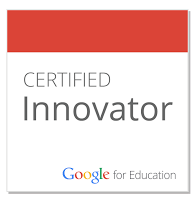Welcome back! The beginning of any school year can be overwhelming. A lot of time is spent getting your classroom setup and preparing your lesson plans. It can also be a stressful time trying to catchup on all of the technology changes that have occurred over the summer. With this in mind I thought I would give you some help. Here are the top ten changes in educational technology over the summer. In no specific order...
- Google Docs adds text to Speech - You can now use dictation within your Google Doc. Once in your Google Doc click on the Tools Tab>Voice Typing. A microphone icon will appear on the left hand side. Click and start dictating. Works great!
- Updates to Google Classroom -
- Students can now ask and have questions answered by classmates as well as the teacher
- Teachers can now reuse posts from other classes, new or old
- Teachers can now pin posts. A teacher can move any post to the top of their classroom announcement stream to make it a priority
- You can now Whitelist a domain - If staff and students are in two different domains you can now use Classroom
- You can now share url links to students via the ‘Share to Classroom’ Chrome extension
- Calendar integration coming soon
- Google Slides, Sheets and Docs added templates in their individual app pages (You cannot access these via Drive at this time)
- Google Forms - Saw some graphic upgrades you can now customize colours, input images and upload backgrounds
- Google Sheets - Quickly see charts and analysis created for you using the 'Explore' button in the bottom right corner of your Sheet(s)
- Read & Write for Google have added voice notes for Google Docs. Word prediction is also now available in Google Forms and D2L (coming soon to Slides). Last spring saw the addition of French predication and dictation also added.
- You may have noticed you are getting better battery life on your laptops, Chromebooks and Android devices? Wonder why? The latest version of Chrome now uses a lot less power as flash is intelligently paused when it is not needed.
- Gmail officially launched 'undo send' as part of their standard gmail application (no longer in labs) you can now pull back emails 5,10,15 and 30 seconds after you send them.
- Changes to Google Education Centre and certification process - Big changes came this spring/summer to the Google Education Centre and the certification process. Educators are now able to complete two levels of validation to show their understanding of Google tools. Google also rebranded their former ‘Google Education Trainer’ and ‘Google Certified Teachers’ to ‘Google Certified Trainer’ and ‘Google Certified Innovators’. For more information on these changes check out the Google Training Center website
- Updates to Google Hangouts:
- Hangouts on air used to be linked to your Youtube account and could only be started from within Youtube. To currently create a Hangout on Air it is now done within Google+ check out this Hangouts on air link
- Google also created a singular Hangouts webpage. You can use this new page to manage all your various devices and chat options see hangouts.google.com