Tips and Trouble Shooting
How to quit and exit a frozen or non working app:
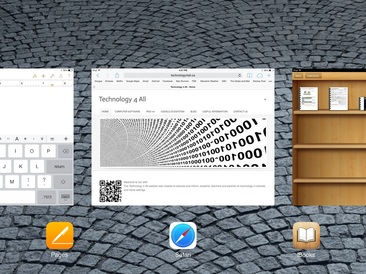
If you have an app that is not responding or is in a frozen state, double click the Home button. A list of all opened apps will appear. Swipe up with your finger over the app you wish to close.
How to create folders:
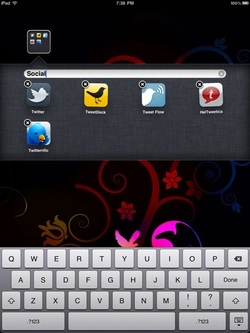
To create a folder on your iPad, hold your finger on a application you wish to move into a new folder. After a few seconds the app will start to wiggle. You can now take your finger and drag the app on top of another app you want in the same folder. Once you take your finger off the screen, a folder will appear. Here you can name or rename the folder to meet your needs.
How to rearrange or move an app on a page or to a new screen:
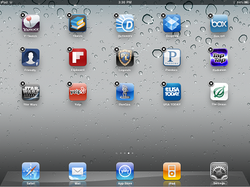
To move an app from one screen to another, you first must put the screen in 'edit mode'. To do this, hold your finger on an application until it starts to wiggle. Once the app is wiggling, you can drag it wherever you like. To move it to another page, drag the app to the edge of the screen. The app will then move to another page. Place the app wherever you like.
