Inspiration

Inspiration is a graphic organizer that allows users to brainstorm through the creation of outlines and mind maps.
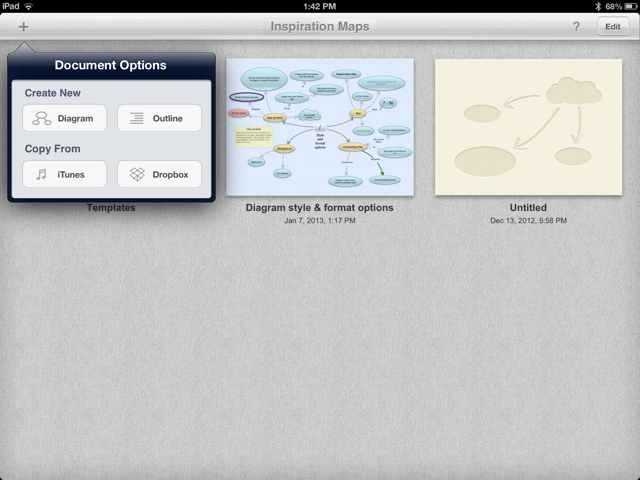
When you first launch Inspiration, you will come to a 'home' screen (as shown in image).
From the home screen, you can create new documents. To create a new document, push the '+' button in the top left hand corner.
You will be given an option to create new from Diagram or Outline. You will also have the option to copy from iTunes or Dropbox.
This home screen also shows previously created documents. To place documents into a folder, hold your finger over the file you wish to create until it starts to wiggle. Once wiggling, move your finger over another document you wish to be placed in the same folder. Click done when finished moving files.
From the home screen, you can create new documents. To create a new document, push the '+' button in the top left hand corner.
You will be given an option to create new from Diagram or Outline. You will also have the option to copy from iTunes or Dropbox.
This home screen also shows previously created documents. To place documents into a folder, hold your finger over the file you wish to create until it starts to wiggle. Once wiggling, move your finger over another document you wish to be placed in the same folder. Click done when finished moving files.
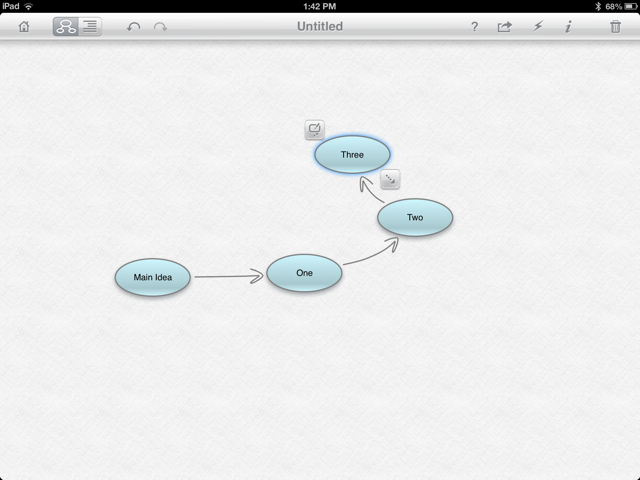
Once you are working in a document you will notice a toolbar located along the top of the app. On this toolbar there are options and functions to create your mind map.
In the top left-hand corner you will see a house. This house will take you to the Inspiration home screen. Next to the house are the options to switch between diagram view (as shown in this image) or outline.
The 'i' allows users to edit and modify text style, icon shape and colour.
In the top left-hand corner you will see a house. This house will take you to the Inspiration home screen. Next to the house are the options to switch between diagram view (as shown in this image) or outline.
The 'i' allows users to edit and modify text style, icon shape and colour.
