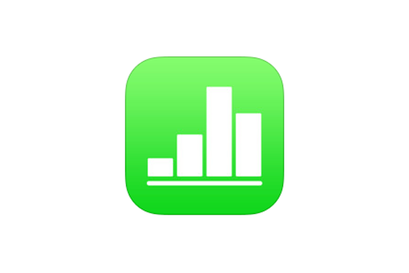Pages/Numbers
Pages is Apple's word-processing and Numbers is Apple's spreadsheet app. They allows users to create data bases, letters, stories, essays, graphs, etc. Users can choose to start with a blank document or use one of the pre-created templates.
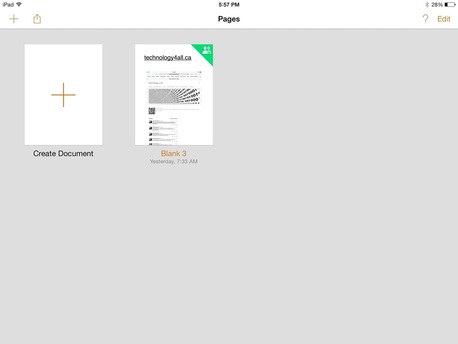
When you first launch Pages, you will come to a 'home' screen (as shown in image).
From the home screen, you can create new documents. To create a new document, push the '+' button in the top left hand corner.
You will be given an option to choose from numerous templates or a blank-sheet to work from scratch.
This home screen also shows previously created documents. To place documents into a folder, hold your finger over the file you wish to create until it starts to wiggle. Once wiggling, move your finger over another document you wish to be placed in the same folder. Click done when finished moving files.
From the home screen, you can create new documents. To create a new document, push the '+' button in the top left hand corner.
You will be given an option to choose from numerous templates or a blank-sheet to work from scratch.
This home screen also shows previously created documents. To place documents into a folder, hold your finger over the file you wish to create until it starts to wiggle. Once wiggling, move your finger over another document you wish to be placed in the same folder. Click done when finished moving files.
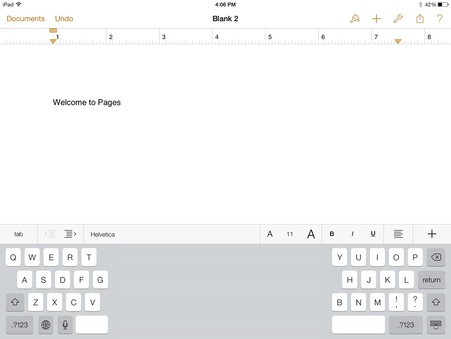
Once you have created your new document, you will be brought to edit your document. To start your document, simply start typing. If no keyboard is present, push where you would like your text to start and a keyboard will appear.
You will also notice a few options in your tool bar:
You will also notice a few options in your tool bar:
- Documents - Will take you back to your home screen
- Undo - Will undo any text or modification to the document
- Paint Brush - This will allow you to edit and modify your text styles (Size, Bold, Italicize, Underline, as well as Justification and Bullets)
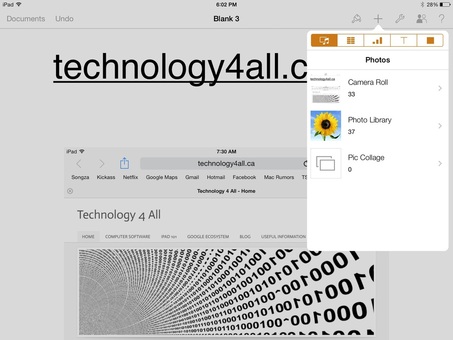
The '+' button will allow you to insert a few different things:
- Media - Pictures or videos from your Photoroll
- Tables - Grid tables for organization
- Charts - 2D and 3D bar, pie and line charts
- Shapes - Offers a variety of different shapes and sizes