Smart Notebook

Smart Notebook is an app developed by Smart Technologies. It allows staff to share and modify Smart Notebook files with others.
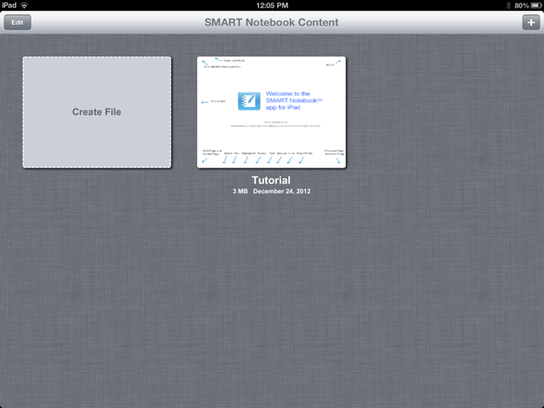
When you first launch Smart Notebook, you will come to a 'home' screen (as shown in image).
From the home screen you can create new documents. To create a new document, you push the '+' button in the top right hand corner.
This home screen also shows previously created documents. To place documents into a folder, hold your finger over the file you wish to create until it starts to wiggle. Once wiggling, move your finger over another document you wish to be placed in the same folder. Click done when finished moving files..
From the home screen you can create new documents. To create a new document, you push the '+' button in the top right hand corner.
This home screen also shows previously created documents. To place documents into a folder, hold your finger over the file you wish to create until it starts to wiggle. Once wiggling, move your finger over another document you wish to be placed in the same folder. Click done when finished moving files..
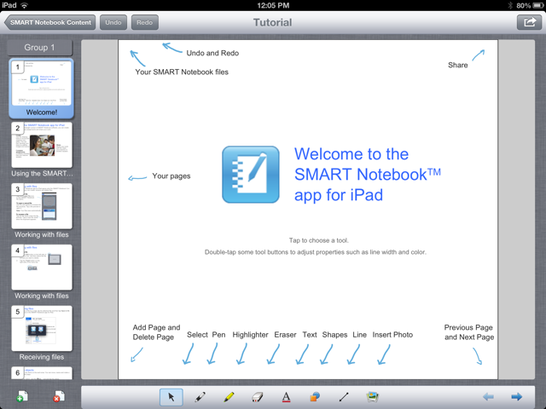
Once you have opened a file or created a new one, you will be able to view the pages along the left hand-side. Click on any of these pages and the main screen will switch to that page.
You can modify these pages by the tool bar located at the bottom of the window.
Once changes have been completed, you can send the file via email. This function is located in the top right-hand corner.
You can modify these pages by the tool bar located at the bottom of the window.
Once changes have been completed, you can send the file via email. This function is located in the top right-hand corner.
