Restrictions
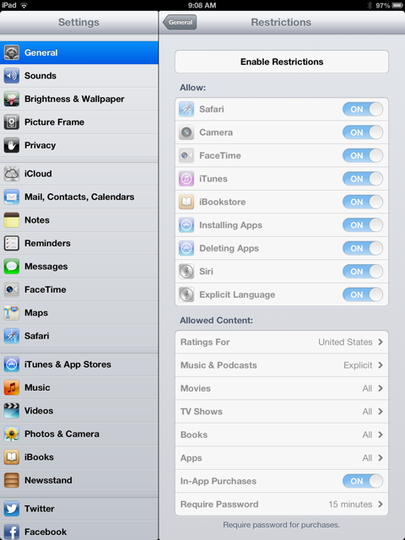
'Restrictions' are an important part of iPad management within the classroom. They allow staff to 'restrict' certain functions and abilities within IOS and apps. To activate Restrictions you must enable them.
Settings>General>Restrictions>Enable
Here you will be asked to create a new password or use a password your administration may have created.
Once 'Restrictions' is enabled, you may choose to turn functions on and off.
Settings>General>Restrictions>Enable
Here you will be asked to create a new password or use a password your administration may have created.
Once 'Restrictions' is enabled, you may choose to turn functions on and off.
