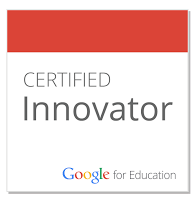I have recently started using Google Forms and have quickly fallen in love with it. With my job, I get to work with many different teachers every day. Many of these teachers love the potential Google Forms can have in their class. Google Forms is a wonderful tool that can be used in many different ways. It can be used for: student/parent surveys, a sign in form, tracking form, assessment (formal/informal), etc. Recently, I was working with a Kindergarten teacher who was tentative to use Google Forms in her classroom. Once she saw how easy it was, she was hooked. In her class, she is currently assessing the students on what shapes they know. We quickly made a form with a drop down menu for each student and radio buttons for each shape, as well as a comment section for other notes. She can now walk around the room, and via her smart phone, enter data directly in a form with all data appearing into a spreadsheet format. At any time she can review her data and quickly sort to see who needs help with what (in this case) shape. It's a brilliant time saving tool that has endless potential. For more information on Google Forms check the link out:
http://support.google.com/drive/bin/answer.py?hl=en&answer=87809
http://support.google.com/drive/bin/answer.py?hl=en&answer=87809