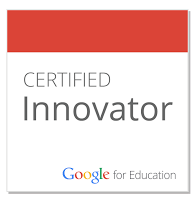With the increase of iOS devices in many schools I am often asked the same question. How do we get materials (PDF’s, videos, music, books, etc) to the iPads for content consumption? There are many ways to achieve this through apps and sites like Google Drive and Dropbox, however I have recently discovered the power and ease of using iTunes U to push information to iOS devices. For those of you who do not know what iTunes U is, it is a system that allows you to create your own ‘course’ where your information and content are easily accessible to your students, upon an invitation and verification. As a classroom teacher you can have up to twelve different course with fifty students per course and 20gb of storage. If your school board creates their own iTunes U ‘Sandbox’ these restrictions become unlimited on all fronts. The interface is a typical Apple layout and is extremely easy to use. It requires a Safari web browser to create and upload the content, and an iTunes U app on the iOS device. So if you are trying to figure out the best way to get books and videos to all your students to view independently or as a class I would take the time to check out iTunes U. Oh I almost forgot to mention the best part... it’s FREE! For more information check out the iTunes U webpage